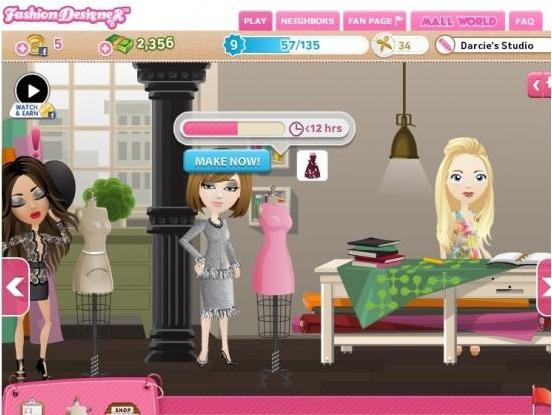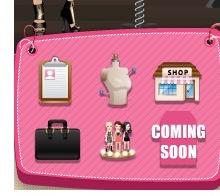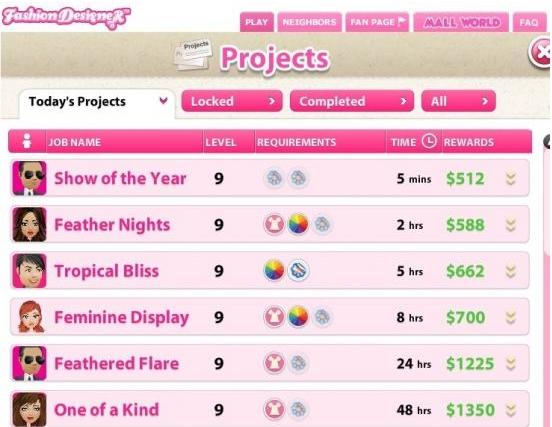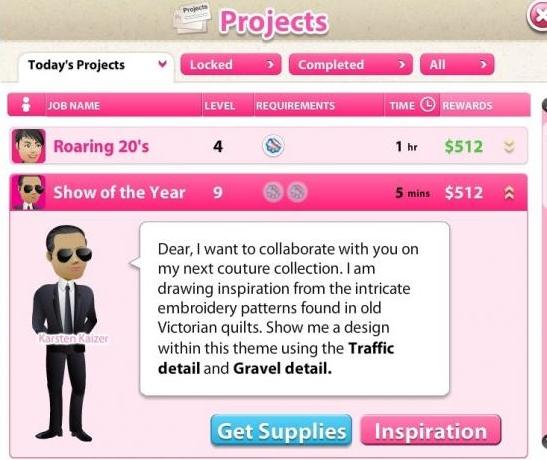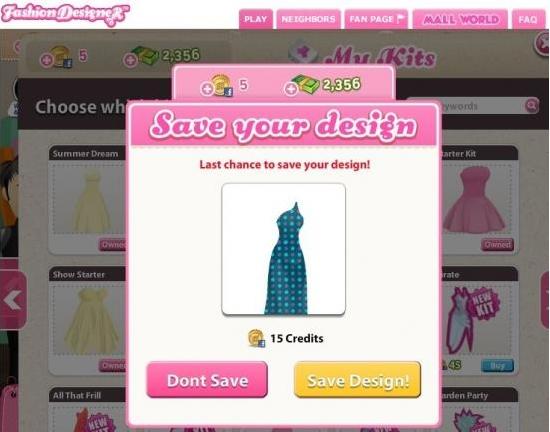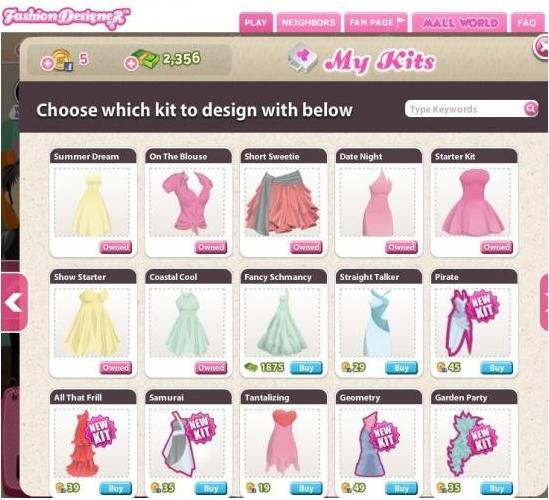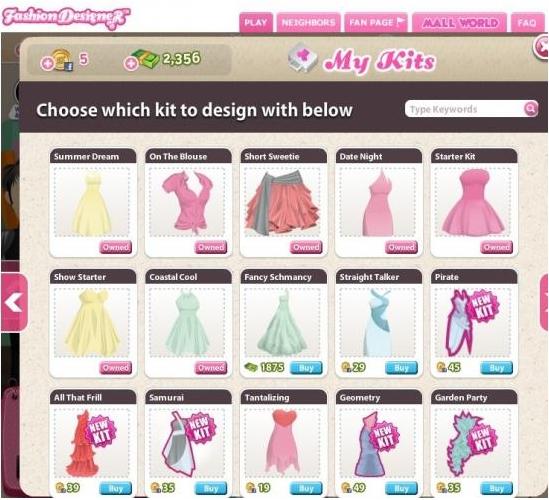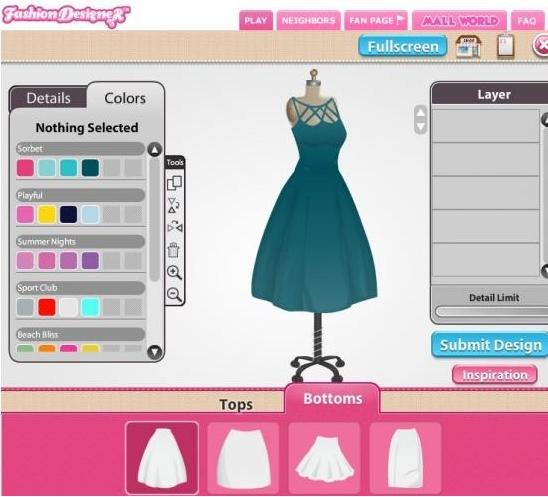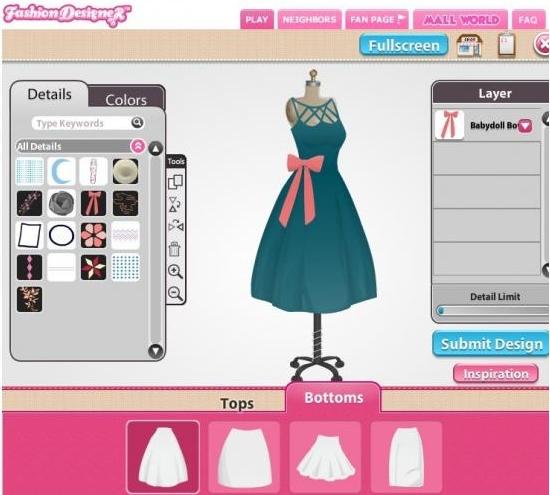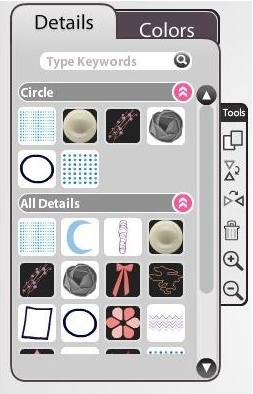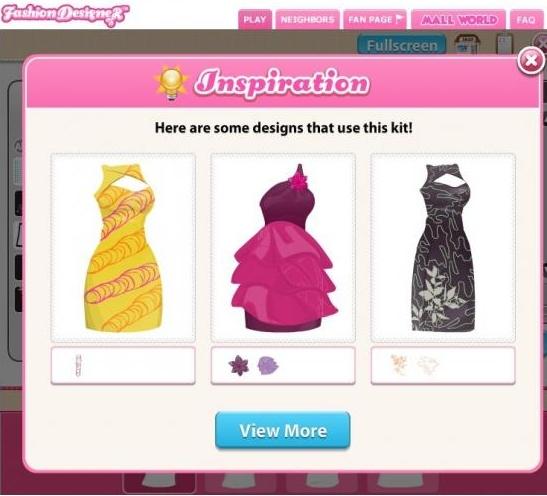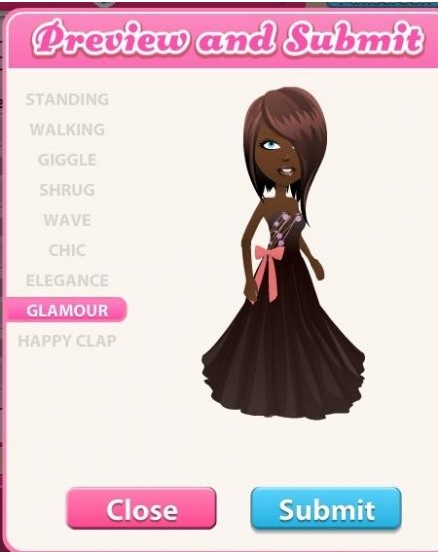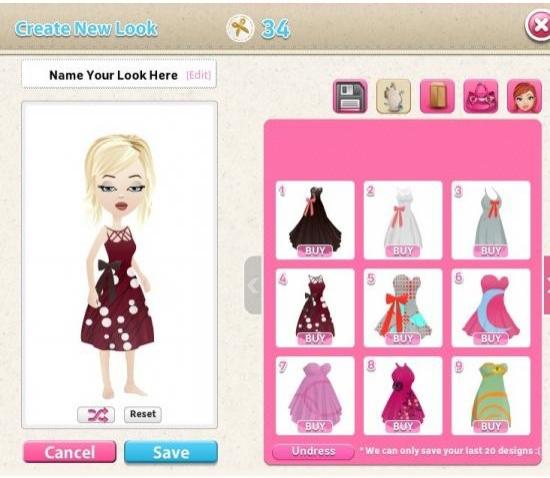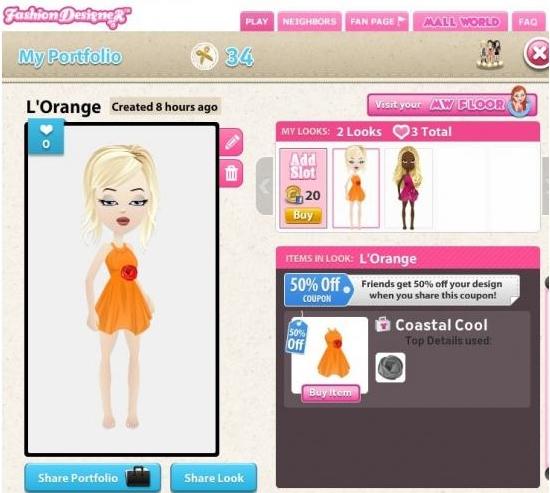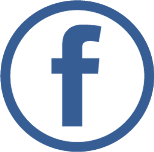|

Begin Your Game
Menu Bars

- Look at the top of the screen. It shows your current balances for your Facebook credits, fashion dollar balance, experience, design cred, and the name of your studio.
- Look at below the top toolbar, on the right, here is the settings toolbar. You can modify the visual quality of the game and turn off music and sound effects.

- Arrows on either side of the screen permit you to move around your studio.
- Look at the bottom left toolbar. Through you can access your projects, your design studio, the shop, you portfolio and the showroom. There is also a “Coming Soon” section.
- There is a friend bar which is to the left of the toolbar. Here you can invite friends to join you as well as visit their portfolio.
Important Items and their Details
- Fashion dollars: This is an element in the game. Fashion dollars can be utilized to buy new kits, details and color schemes and can be earned by completing projects.
- Design cred: These are the Points that you get for creating clothes. Earning design cred unlocks additional features. You can earn cred by completing projects and by creating fabulous outfits that can be voted on by your friends and other designers.
- Love bonus: Love bonus is given when friends and other designers like your designs in the showroom. Your love bonus applies to your design cred.
- Projects: It shows your currently available jobs.
- Design studio: Here, you go to design your creations.
- Shop: This is the place where you can purchase new designs (kits), details, and color schemes.
- Portfolio: Here you can keep your save designs.
- Showroom: Here you can view creations by other designers and also like designs, giving the designer love bonuses.
How to Earn Money
When you complete project, you earn money in Fashion Designer Each project is worth a fixed amount. Each project also has specific requirements and if you do not meet those requirements you will need to purchase the additional supplies to move forward. You will want to know the cost of the items with the amount you will make from the job to best maximize your cash flow.
Know about Important Tips
- As good and creative designs can earn you love bonuses and extra design cred through the showroom, better designs will not earn you extra cash. The price your clients pay is set. Early on, you may only want to buy new items when they are required for the job.
- There is a project folder and here, you can sort the jobs by the reward amount to see which jobs will make you the most money. Be sure to check how long the job will take to complete though. If a job pays more, it’s likely that it also takes a much longer time to complete.
- Watch for jobs within fixed time of five minutes. You can choose to speed these jobs up for free. In fact, any job that has five minutes or less remaining can be sped up for free. You can speed up time for longer periods but that requires a purchase with Facebook credits.
How to Level up in the game
Level up in Fashion Designer is possible by collecting experience. Experience you earn by completing projects. When a project is complete, click on the item to deliver it to the client and your cash, experience and design creds will appear. Click on them to collect them. Leveling up will unlock new features within the game.
Earning Design Cred
You can earn Design cred in two ways. The first way to earn design cred is by completing projects for clients. The other way to earn design cred is by creating fabulous designs and saving them to your portfolio for other players to like. When you get enough love bonuses you will earn additional design cred. When you earn enough design cred you will unlock new features in the game.
Know About Designing Outfits
This Designing Outfits section will help you designing your first outfit, step by step.
- First, click on either the project folder, a client who is standing in the room or the dress form to select a project.
- When you clicked a client you will immediately be taken to their project requirements.

- When you clicked on the project folder or the dress form you will be given a list of available projects.

- Click on the project you would like to complete to bring up the detail page.

- If you do not have all the requirements for the project, you will be given the chance to purchase the remaining requirements.

- When you have met all the requirements, depending on how many designs you’ve created, you will be given the chance to save your oldest creation. Only your last 20 designs are saved (more on that later) and you can only save two in your portfolio. If you intend to save your design you will need to buy additional space using Facebook credits.

- Now that you have met all the requirements and made room in your portfolio for a new design you will be taken to your kits. Here you can select the style of dress you wish to create. Make sure that the options in the kit will meet the requirements you client has given you.

- Once you have selected your design you will be taken to the design screen. You will be shown the requirements for the gown once more and then it’s time to get to work.

- Select the top and bottom style of the gown. Make sure that they meet the requirements laid out by your client. Some of them have specific length and sleeve requirements.
- Next, select the colors for the different sections of the gown.

- When your gown is the color you want, it is time to move on to adding details. Your client likely has some requirements on the details used, but as long as you meet them you can add any other details you’d like.
- You can resize and rotate detail items by either clicking on them or selecting them in the sidebar on the right hand side. To resize, click on any corner and drag it. To rotate, click on the pink dot and spin the item around. Click on the detail itself allows you to move it around.
- Any part of the detail that goes off the gown will vanish after it is placed.
- You can layer details to create different looks and patterns.
- There is a limit to the number of details you can place on a gown. To see how much room you have left look at the detail limit bar at the bottom of the sidebar on the right side.

- Many tools are available in the left hand toolbar. They are as follows (top to bottom):
- Clone tool: This allows you to make an exact copy of the detail you just placed. This is helpful when you want everything the same color and/or size.
- Flip vertically: Flips a detail vertically.
- Flip horizontally: Flips a detail horizontally.
- Delete: Removes the selected detail from the gown.
- Zoom in: Zooms in on the dress.
- Zoom out: Zoom out from the dress.
- Once you have placed your detail and sized it, you will want to choose the color(s) for it. Make sure to check if there is a required color palette for the project.

- If you find yourself struggling for ideas, you can click the inspiration button and see several dresses that others completed for the project.

- Once you are happy with your design you can click on the submit button. This will take you to a preview of your design. You can select the pose you’d like for the model.
- Click submit, and if you have met all the requirements you will be told your design is fabulous. In case of missing any of the requirements, the client will tell you what’s missing and you will be given the opportunity to go back and edit your design.
- In case your design is accepted, you will be taken back to your studio and you will need to wait while the outfit is completed. This can take within five minutes or as long as 48 hours.
- In case the time to complete an outfit is less than five minutes, you can speed up the process for free by clicking on the dress form. If the time is longer than five minutes, you can still speed up the process but you will need to use Facebook credits to do so.
- If your design is complete, click on it to deliver it to the client. You will receive your payment, experience and design cred.
Know About Portfolio
- Main purpose of your portfolio is that here you can save your designs.
- When you start the game you have two save slots available. You can save your designs here so that they don’t disappear
- In case you intend to add more save slots, you will need to purchase them using Facebook credits.
- The game holds on to your last 20 creations. Once you create your 21st, your oldest design will be deleted unless you choose to save it using Facebook credits. There is no way to recover deleted designs.

- For saving a design to your portfolio, click on an empty spot to bring up your last 20 designs.
- Choose the design you wish to save and then click save. This design will now be safe from deletion.

- If you have saved your design you will be taken back to your portfolio. Here you can edit your design by clicking on the pencil icon, or delete the saved design by clicking on the trashcan icon.
Interacting With Friends
For visiting your friends portfolio, you can click on their avatar at the bottom of the screen. In their portfolio, you can like their designs to give them love bonuses and additional design cred. |