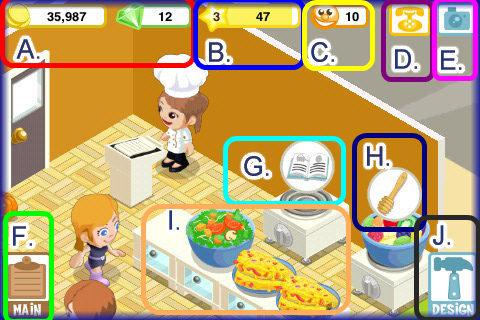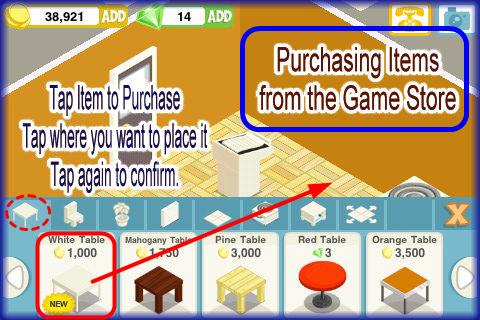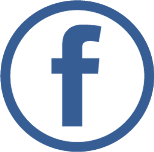|
Game Screen Elements

You will see here a detailed description of the game screen elements labeled in image above.
- Game Element Indicators : In the game Restaurant Story, there are two types of element, which are coins and gems. Coins are the basic element and you are given 40,000 when you start the game. Gems will purchase higher end virtual items and will give you special power ups such as paying to bring a spoiled dish back to be served, or preparing a food item immediately instead of having to wait the standard time until it is finished. You can tap on the “Add” button next to either element indicator and you will be taken to a screen that will allow you to purchase additional element via the iTunes store.
- Level/XP Indicator : At Level/XP Indicator, you can see the level of the game you have reached and how many Experience Points (XP) you have earned along with a visual indicator bar showing you how close you are to reaching the next level.
- Popularity Indicator :This little face indicates how happy your customers are at a given time. Each time a customer is happy they will leave with a yellow smiley over their head. In case they are unhappy they will leave with a red smiley icon over their head. Each happy customer increases your popularity rating by 1 point and each unhappy customer decreases your popularity rating by 1 point. Make sure to keep enough food out on the counters and enough tables and chairs at all times. In case customers are blocked by you from reaching a table or chair or the hostess at the door they will leave unhappy.
- Social Menu : There is a “Social Menu” icon. You should tap on this icon to visit the “Social” menu of the game. Here you will see a list of community members (anyone that is playing the game) or tap on the Neighbors tab to see which community members have accepted your invitation to become neighbors. Community members can also be invited by you to become your Neighbors from this menu. Neighbors can earn you more money and XP than Community members so having a large number of neighbors is a good strategic move in the game.
- Snapshot :Tap on the Camera icon to take a snap shot of your restaurant. You will see a view finder appear where you can center the image and then tap on “Snap” to take the picture. Once you take the image tap on “Save to Photos” which will place the item on your device or “Publish to Facebook” which will place the image on your Facebook Profile and in your Facebook photo album under theRestaurant Story album.
- Main Menu :You should tap “Main Menu” to access the game’s main menu.
- Cooking Appliances : (Stove in image) There are 3 types of cooking appliances in Restaurant Story. Stoves, Ovens, and Grills. Certain foods can only be cooked in certain appliances. When you level up you will unlock more advanced recipes that require ovens and grills and you will only be able to purchase one at certain levels. Be sure to watch the appliances each time you level up to see if you can purchase another one.
- Food ready for Serving :If you see a food with an icon over it tap on it to serve it. The food will be placed on the serving counter across from the stoves. TAKE NOTE : Each food you purchase to cook has a certain number of servings to it. Take note of the comparison as to how much you will earn vs. how much it costs per serving and food will spoil if not served on time so consider the time to make sure you can serve it before it spoils.
- Serving Counter :There is a “Serving Counter” option. Here, prepared food is placed. If you tap on a food in this location you can see how many plates or servings are left and you can also clear the counter by tapping on the manage option but note you will lose all profits if you do this. TAKE NOTE :In case you make 3 of the same item they do NOT add together on one counter at first. The items will take up 2 counter spaces and if several different dishes are added and room is running low then like items will combine to save space. Each type of dish you cook will have its own serving counter up to a maximum of 2 so take this into consideration when preparing several of the same item at once.
Know How to Cook Food for your Customers

- You will start out the game with 2 Stoves and 3 Serving Counters.
- TAKE NOTE : There are 3 cooking appliances available in the game. You will start out with Stoves and as you level up will eventually unlock ovens and grills. You will also unlock food items in the menu that can only be cooked with specific appliances.
- TAKE NOTE : Each time you level up check the appliances menu in the store to see if you can purchase additional ones for your restaurant.
- You will be able to purchase additional stoves and serving counters as you level up so make sure to check the store each time you make it to a new level to see if you can add a stove or counter. The more of these you have the more food you can keep out at all times.
- In case you see an open book icon over your cooking appliance it indicates you can cook a new food on this appliance.
- You should tap on the book and by doing so, the cookbook menu will appear. You can tap on the arrows on each side of the screen to scroll through the various items on the menu.

- TAKE NOTE : While in the cookbook menu you will see that each dish has a specific cost, earns you a specific number of XP, has a specific number of servings, and takes a specific amount of time to prepare before it can be served. Take note of all of this information before you make a choice.
- There is an indicator bar at the bottom of each dish. Each time you purchase this dish you will fill up this bar a little more. Once it fills up completely you will be promoted on that dish. This promotion will earn you a large coin and XP bonus. This dish will become more valuable each time it is promoted.
- To cook an item tap on the cooking appliance twice to open the cookbook.
- Determine which dish you wish to cook and tap on it to select it.


- Next, there will be an ingredient icon over the cooking appliance tap on the appliance or ingredient to prepare the food. You may have to tap more than once due to multiple preparation steps.

- Tap until you see the serving tray icon above the food.
- When it is finished cooking tap on it until it appears on the serving counter across from the cooking appliances.
- TAKE NOTE : The amount of time it takes for a dish to cook is the exact amount of time you are allotted to serve it or it will spoil. For instance. when you choose a food that takes 1 hour to prepare as soon as it is ready it will start to countdown for 1 hour and you must serve it before the hour is up or the food will spoil.

- When you tap on the food to serve it you will see it appear on the serving counter. You can tap on the food at any time to see how many servings are left.


- Spoiled Dishes : In case of spoiling of dish, you will see a messy appliance with an insect icon over it. Tap on this appliance and you will have the option to clean it up and all of your investment is wasted or you can use gems to purchase the item again which reverses the spoiling and you can immediately serve it. You will have to determine if this is worth the cost. If the food took over a day to prepare and offers very high profit it may be worth it to recover it with the gems.
Serving Food/Customer Happiness


- When you tap on the food to serve it you will see it appear on the serving counter. You can tap on the food at any time to see how many servings are left.
- People will be walking in and out of your restaurant so you want to make sure you have enough tables and chairs for them.
- Expanding your restaurant is important so you can add more tables and chairs as soon as possible.
- TAKE NOTE : You may want to consider that expanding the restaurant leaves you with blank walls and floor and you may want to purchase decor to cover the additional areas added to your restaurant. You can wait until you have enough money to expand and decorate all at once or you can just focus on the functional side of the game and use the money for recipes and essentials instead of decor.
- Happiness/Popularity Indicator : Note the smiley face at the top of the screen. It will change based on the mood of the customers in your restaurant. Your goal is for it to remain yellow and happy. If it turns red your customers are very unhappy and less will come to your restaurant or the pace will slow down. If the customers are very happy you will notice they come inside much more often.
- If a customer sits down a dish of food will appear before them and they will eat for a few moments and then they will get up and leave and you will see an emoticon over their head showing happiness or anger. You will earn 1 coin for each happy customer in addition to the money earned for serving the dish. You do not have waiters or waitresses but you only have a hostess/chef that stands at the door.
- TAKE NOTE : Do not forget to block the customer’s access to the hostess or they will leave your restaurant angry and decrease your popularity rating by 1 point.
How to purchase, Sell or move Decorative/Functional items for your Restaurant


- Buying Items : When you are ready to purchase additional cooking appliances, tables, chairs, and/or decor you will need to do the following.
- At the bottom right of the game screen, there is “Design” button and you should tap it. By doing so, it will open the game’s store from which you can purchase items. Note there are several categories to choose from such as (Listed in order from Left to Right) “Tables, Chairs, Decor, Wallpaper, Flooring, Cooking Appliances, Serving Counters and Restaurant Expansion. Tap on the category you wish to purchase from. You can tap on the arrows on each side to scroll through all of the items. TAKE NOTE : Some items will be locked and you will only be able to purchase them once you unlock a certain level.
- When you have located the item you wish to purchase (Note an item can be purchased with Coins or Gems) tap on it and then tap on the area in the Restaurant you wish to place the item.
- When you have the item correctly placed you will be prompted to tap on it once again to confirm the purchase. NOTE – If you change your mind simply tap somewhere else on the screen and it will cancel the transaction.
- TAKE NOTE : Chairs will automatically turn around to face the table correctly when placed directly next to them.
- TAKE NOTE : Make sure to place items so that customers have easy access to tables and chairs. If a customer cannot get to a table or to the hostess at the podium they will leave angry.

- Moving Items : In case you intend to move an item already in place, tap on the “Design” menu just as you would to purchase an item and then tap on the item you wish to move. You should see a color change to green under the item which means it has been selected. Hold your finger tip on the item and drag it to the new location.
- Rotating Items : If you need to rotate items such as chair or counters open the shopping menu and tap on the item you wish to rotate and tap on the rotate button at the upper right of the game screen repeatedly until the item is in the correct position.
- Storing Items : In this mode, you can also place items into Storage/Inventory. Tap on the item you wish to store then tap on the “Storage” button that appears on the right side of the screen.
- Recovering Stored Items : Once you place an item in storage it will be found in the category it belongs to in the game’s store. If you stored a table go into the store click on the Table tab and you will see a number next to that tables description. You should be able to tap on that button and then tap on the screen and take the item from inventory back into your restaurant.
- Selling Items : If you want to sell an item that is in your restaurant tap on the “Design” button to open the store, After that, tap on the item you wish to sell then the “Sell” button at the lower right corner of the game screen. TAKE NOTE : You will not get the full purchase price when you sell an item. It will sell back for approximately 1/3rd of the purchase price.
Know about Community Members and Neighbors


- Community Member : In the game, a community member can be anyone that is playing the game. You can visit Community Members from the Community members list by tapping on the tiny telephone icon at the upper right side of the game screen or tap on the main menu in the lower left corner of the game screen then tapping on “Social” which will take you to a list of Community members listed in order of Star Ratings. The top people listed on this list have a high Star rating which means these people tend to visit a lot of community members when they play the game. You can tip a community member 3 times once every 24 hours which will earn you 1 coins and 1 Star Rating point each time you tip them. You can also leave messages for a community member and invite them to become your Neighbors.
- Neighbor : In the game, a Neighbor is a community member that you have invited to be your neighbor or has invited you to be their neighbor and the invitation has been accepted by you or him. This could also be a Facebook Neighbor you have invited to be your Neighbor. Only if an invitation has been sent and accepted is a person your Neighbor vs. Community member. You can tip your Neighbors 6 times every 24 hours and will also one Star Point for each tip you leave. If a person becomes your Neighbor on the other hand, they can leave you 6 tips per day and you will earn 20 coins and 1 XP per Tip which really adds up.
- Free Gift to Neighbor : A free gift can also be sent by you to the neighbor, which is a secret recipe already to serve in your restaurant. Each player is allowed to collect no more than 20 free gifts per 24 hours and the gifts will not be sent to those that have reached that limit. If you are sent gifts and able to accept them you can get retrieve them from the gift area on the main game page in the mid left side of screen. These can save you a lot of money and is best to save them when you have an emergency getting low on food item or you don’t have time to check back into the game..
- IMPORTANT TIP : The game continues to play even while you are away from it so be sure you have enough food to serve to cover the time you are away!
Visiting or Tipping Your Neighbors and Collecting your Tips/Star Rating

- Whenever you tip a neighbor, you will award them with 20 coins and 1 XP for each tip you leave them and this increases your Star Rating by 1 point for every tip you leave a neighbor or a Community member. Since you can tip Neighbors 6 Times each Neighbor will earn 6 XP and 120 Coins per day fro you and you will earn 6 Star Points.
- Each Neighbor that visits you can tip you 6 times in 24 hours and you will earn the same amount of money. 120 coins and 6 XP per neighbor that visits you and they earn 6 Star Rating points.
- TAKE NOTE : In case your Neighbors tables are completely filled with tips you will not be able to leave them any tips. It is better to send them a message when this happens to remind them to pick up their money.
- In case you have many tips at your restaurant tables your customers can still sit there and eat but once all tables are filled with tips you cannot get more til you click on the tips and collect them to clear the tables.
- Whenever you tip a Community Member you will also ward them with 20 coins and 1 XP for each tip you leave them and this also increases your Star Rating by 1 point. You can only tip a community member a maximum of 3 times in a 24 hour period so you will only earn 60 coins and 3 XP per visit. You can only earn 3 Star Point to your Star Rating instead of 6 which you earn when you visit Neighbors so try to make as many community members neighbors as you possibly can.
- Star Rating : At the bottom of the screen of the game, your star rating is shown. It increases the more neighbors and community members you visit. It ranges from 0 to 4 and the higher your Star Rating the better your odds of appearing at the top of the Community Members list when other players pull up the Community Members list looking for people to visit. Since players tend to tap on the people at the top of the Star Rating list this will increase your odds of earning more tips and making more neighbors.
- IMPORTANT TIP : Make sure to leave a message for anyone you tip that is not on your friend list. Leave them a message telling them your Storm8 ID name and that you would like to be neighbors. Normally, you will have an invitation within 24 hours or less. Make sure to check your messages for these invitations or acceptance of yours so you can send them a gift and visit them to send 6 tips every 24 hours (6 Star Points instead of 3) which will move you up the star Meter very fast.
- If you leave a tip, 1 Star Point will be earned by you which causes your name to crawl up the list making the odds higher kids will visit your Restaurant, leave you a tip and help you out.
By reading the above guide thoroughly, you will certainly play in a better way and achieve your Goal. So, Best of Luck! |